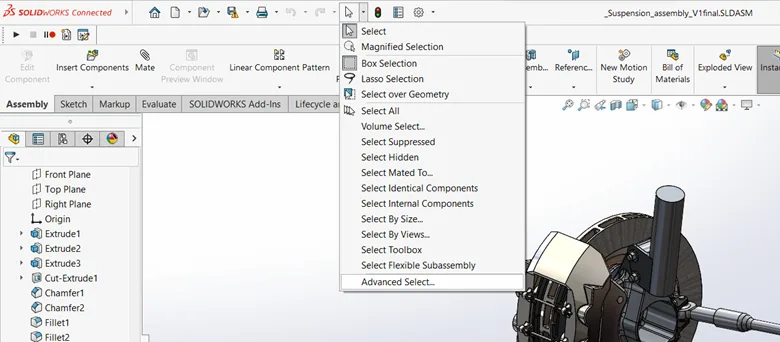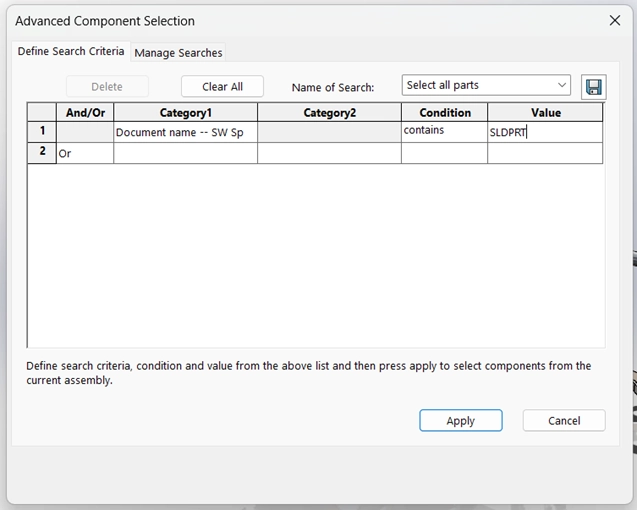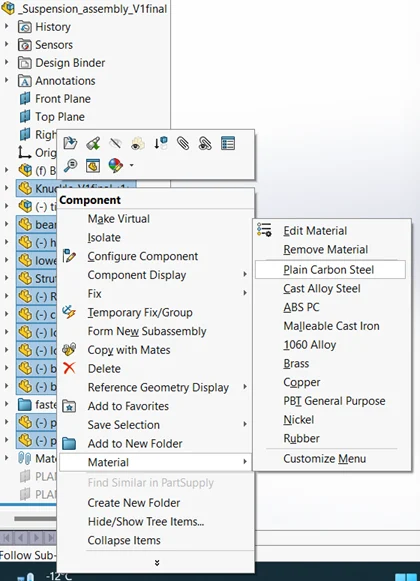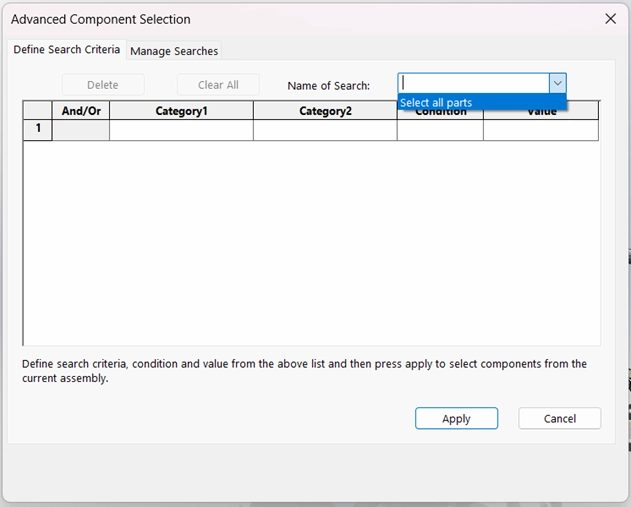Bulk change of material to all parts in SOLIDWORKS assembly
Written by | Ujjval Chavda
January 23, 2024
| 10:55 am
Manually changing the material for each part in a large assembly can be frustrating with thousands of parts. In this blog post learn how SOLIDWORKS design software addresses this issue with one click, using the advanced selection tool.